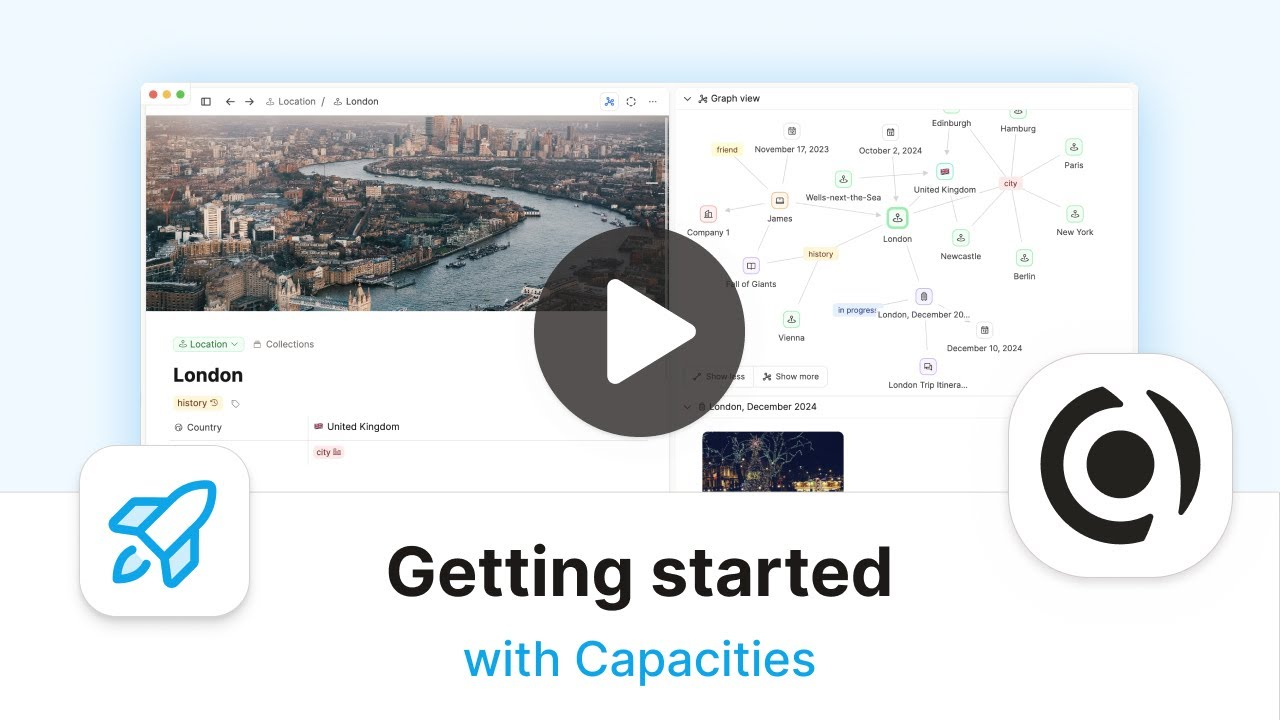The Power of Capacities is real... I don't think i'll be using Notion much for personal projects going forward -- their relational databases remain immensely useful though...
Getting Started with Capacities!
An introductory guide to using Capacities, a note-taking app that organizes information through objects and object types rather than traditional files and folders.
Published Nov 21, 2024 by Capacities
Key Insights
Capacities uses objects and object types instead of files and folders, eliminating complex organizational overhead.
Every object belongs to an object type, which determines its structure, properties, and appearance.
Object types provide uniform templates for similar content, ensuring consistent note-taking across related items.
Linking functionality connects related objects, creating an intuitive network of information with automatic backlinks.
The central calendar provides time-based context for all notes and serves as a daily workspace.
The graph view visually displays the network of connections between objects, mimicking how our brains associate information.
Setting up Capacities involves identifying your note types, using templates, and creating connections that make sense for your workflow.
0:00
Introduction
“Capacities is the notetaking app that wants to be this place for you that is the studio for your mind. You'll never have to think about complex folder structures or organizational methods because they simply don't exist in Capacities.”
The introduction presents Capacities as a solution to information overload, offering a calm, distraction-free environment for capturing and processing important information. Unlike traditional note-taking apps, Capacities doesn't rely on files and folders but instead uses objects and object types within an environment where anything can be linked together.
The presenter explains that this approach eliminates organizational overhead while ensuring notes end up exactly where needed. The video promises to walk viewers through the foundational concepts behind Capacities and demonstrate how to implement them during the initial setup process.
Takeaways
Capacities aims to be a 'studio for your mind' that reduces organizational overhead.
The app replaces traditional files and folders with objects and object types.
This structure allows notes to be exactly where needed without complex organization.
Understanding the core concepts is crucial to making the best use of the system.
1:02
Key concept: What are objects and object types?
“Everything in capacities is an object whether it's a note like this or images like this or tags like this. Every single thing in capacities is an object, and every single object has a type.”
This section explains the fundamental organizational structure of Capacities. The presenter demonstrates how object types (listed in the left sidebar) represent categories of notes, while objects are the individual notes themselves. By clicking on an object type like "Places," users can see all objects of that type, then select individual objects to view or edit.
The key advantage of this system is that when creating new content, users make just one decision—what type of note they're creating—and the organizational structure is automatically maintained. Different object types can have customized layouts with specific properties, providing structure that matches how users want to work with that particular kind of information.
Takeaways
Object types appear in the left sidebar and represent categories of notes.
Every item in Capacities is an object that belongs to a specific object type.
Creating new content requires only deciding what type it should be.
Object types can have customized layouts and properties tailored to their purpose.
Properties applied to an object type affect all objects of that type, ensuring consistency.
8:15
Adding your first object types
“My advice would be when you're setting this up is to click on this button and have a look at this gallery and then open your current notetaking system and have a look and see if you can identify any of these groups or indeed any others in your notes.”
In this section, the presenter demonstrates how to get started with Capacities by creating object types in a brand new workspace. Users can add object types either by using built-in templates from the gallery or by creating their own from scratch. Each template comes with an example object to demonstrate its structure.
The presenter recommends looking at your current note-taking system to identify groups or categories that would make sense as object types in Capacities. Adding or removing object types is straightforward, with the advice to start simply and let your system evolve over time rather than trying to perfect it immediately.
Takeaways
Start by identifying categories of notes from your existing system.
Use templates from the gallery for common note types or create your own.
Each template includes an example object to show how it works.
It's easy to add or remove object types as your needs evolve.
Begin with a basic structure rather than trying to perfect everything immediately.
11:15
Editing an object
“Think of capacities notes as kind of like Lego blocks. This is a block of text, this is another block of text, and to that I could apply bullet points or add a nice icon or turn it into a quote or many other things.”
This section walks through the process of editing objects in Capacities. Starting with example objects that come with each object type, the presenter demonstrates how to customize titles, add content, and fill in properties. The text editor offers various formatting options accessed through a toolbar that appears when text is highlighted.
Capacities uses a block-based editor where each paragraph functions as a separate block that can be formatted differently. Users can add various content types including text, bullet points, quotes, and images. Properties specific to each object type appear in the sidebar, allowing for structured data entry like emails, categories, and images appropriate to that type of content.
Takeaways
Start by editing the example objects that come with new object types.
The text editor offers formatting options through a menu that appears when text is highlighted.
Content is organized in blocks that can be individually formatted.
Each object type has specific properties in the sidebar appropriate to that type of content.
Images and other media can be added to objects based on the object type's design.
15:23
Key concept: Linking objects together
“Every time you create a link in capacities you get to go to somewhere to another note but it always tells you where you came from and that's a very grounding way of working that means that you get to follow the trails of your own work very intuitively and very easily.”
This section introduces one of Capacities' most powerful features: the ability to link objects together. The presenter demonstrates how to create a link by highlighting text and connecting it to an existing object, like linking a person's name in a meeting note to their person object.
When objects are linked, backlinks are automatically created, allowing users to navigate bidirectionally between connected items. This creates an intuitive network where information is accessible from multiple paths. For example, a person's page will show all meetings they've participated in, while meeting notes link back to each participant. The presenter also shows how to create new objects from selections of text, instantly establishing connections between related concepts.
Takeaways
Links can be created by highlighting text and connecting it to existing objects.
Backlinks are automatically created, showing where an object is referenced.
This bidirectional linking creates an intuitive network of information.
New objects can be created directly from selected text, establishing immediate connections.
Linking eliminates the need to duplicate information across multiple notes.
18:57
Key concept: Capacities' central calendar
“This calendar is meant to be a very grounding and easy place for you to work in capacities if you need it.”
The central calendar feature provides a time-based perspective on all content in Capacities. The presenter demonstrates how the calendar view includes a daily note that functions as a scratch pad or inbox for capturing thoughts throughout the day. Content written in the daily note can include links to other objects, maintaining the connectivity of the system.
The calendar automatically collects and displays all objects that reference the current date, including scheduled meetings and newly created objects. This creates a contextualized picture of daily activities without requiring manual organization. The chronological view allows users to scroll back through previous days to see what was created or scheduled, providing temporal context to complement the object-type organization.
Takeaways
The central calendar provides a time-based view of all content.
The daily note functions as a scratch pad for capturing thoughts throughout the day.
Links can be created within the daily note to maintain connectivity.
The calendar automatically collects objects referencing the current date.
The chronological view allows for reviewing previous days' activities and creations.
21:22
Graph view
“This kind of linking and association is very much in line with how our brains work, and the categorization that comes with different object types is also in line with how our brains work.”
The final section introduces the graph view, which visually represents the network of connections between objects in Capacities. This visualization shows how objects are linked to each other, with the presenter's example displaying connections between a person, a meeting, a location, a tag, and a date.
The presenter explains that this approach to information management aligns with how our brains naturally work through association. The combination of categorization through object types and connections through linking creates multiple pathways to information. Rather than worrying about where something is stored, users can focus on creating useful connections that help them navigate their knowledge naturally and intuitively.
Takeaways
The graph view visualizes the network of connections between objects.
This network approach mimics how our brains naturally associate information.
Multiple pathways to information emerge through linking and categorization.
Users focus on creating useful connections rather than organizing storage locations.
The system becomes more intuitive as more meaningful connections are established.
Conclusion
Capacities reimagines note-taking by eliminating traditional organizational overhead through its object-oriented approach. Rather than managing files and folders, users create structured content within object types and establish meaningful connections between related items. This system more naturally mimics how our brains work—through association and categorization—while providing multiple paths to rediscover information when needed.
The power of Capacities lies in its ability to grow and evolve with the user. Starting with basic object types and gradually building connections creates a personalized knowledge network that becomes increasingly valuable over time. The combination of structured object types, intuitive linking, and time-based organization provides a framework that is both flexible and robust.
So what? If you find yourself spending too much time organizing your notes or struggling to find information when you need it, Capacities offers a fundamentally different approach. By focusing on the relationships between pieces of information rather than their storage locations, you can create a system that works with your thought process instead of against it. This allows you to spend less time managing your notes and more time actually thinking with them—turning your note-taking system into a true extension of your mind.